



|

|

|
| Home (contact) | DFSee | Videos and Photo Galleries |

|
Jan van Wijk
You can contact me personally by email using either: |
jvw.dfsee@gmail.com (preferred) or jvw@dfsee.com (deprecated) |

|
Jan van Wijk on Facebook | @jvw.dfsee |

|
YouTube channel Jan van Wijk | @janvanwijk-almere |

|
Jan van Wijk | Photo Galleries and Videos |
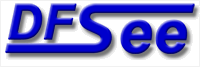
|
DFSee SUPPORT
For DFSee support email, please use:
Note that formal support has been discontinued, best effort now only!
|
|

|
About me
I am a software-engineer with a background in DOS, OS/2, various Unixes, macOS and Windows system programming, system integration and networking, as well as embedded programming on several hardware platforms.
I retired at the end of 2024, Fsys-Software ceased to exist, and the DFSee program has been made open source.
Besides enjoying life in general, I play the guitar and do some landscape and travel photography, some of which can be seen in the (older) Photo Gallery and a few Videos accompanied by several (newer) photo galleries as well. |
Fsys Software developed filesystem related products and offered fee-based consultancy for data recovery and rollout projects as well as software engineering and troubleshooting at the system level.
Starting in 2007, I also took up embedded system programming for various industrial and consumer devices.
Fsys Software ceased to exist at the end of 2024, after I formally retired.
| Home (contact) | DFSee | Videos and Photo Galleries |
| (Jan van Wijk page) | Homepage and contact information Jan van Wijk |
| Views: 859528 |
|
Created by Jan van Wijk: May 2005, last update: 2025-July-05 |
|